To run this script you must need VPS, and Mysql Root Access, to create the Database automatically for tenants, It also supports shared hosting installation as well, but in shared hosting, you have to create the database manually.
First Download the .zip file from Codecanyon on your PC and then extract the file.
Upload the newslookssaas.zip file to your server public_html in your cpanel.
Now extract the zip file in that directory.
Create a new database from your server MySQL database.
Create a DB user and link that database to the DB user.
Now go to your site link and it will automatically take you to the installation.
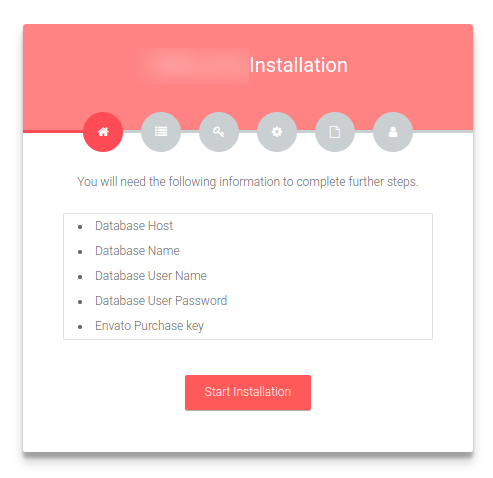
Click on the Start Installation. You will get the Server Requirements page.
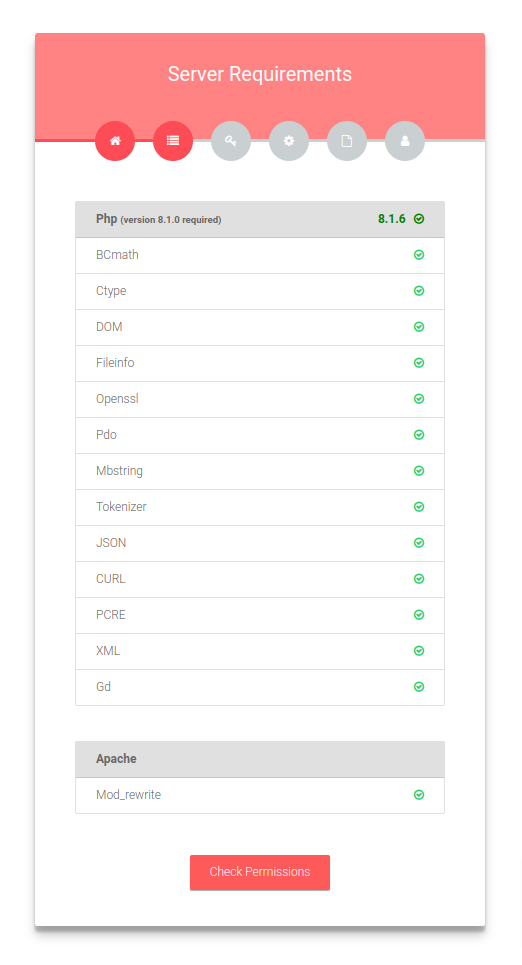
Click on Check Permissions and go to the permission page.
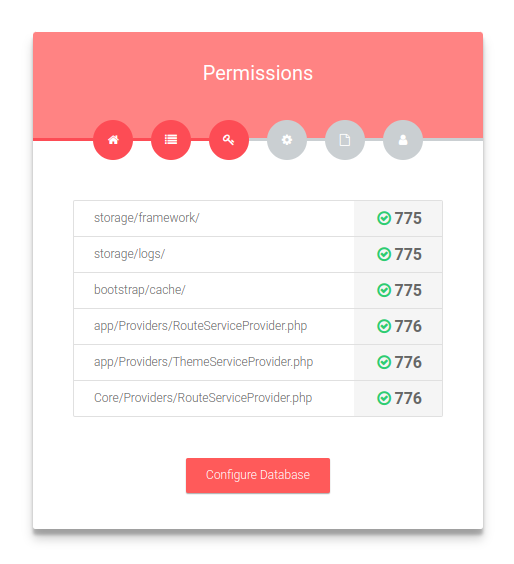
The following image shows how you can change folder permission in Cpanel.
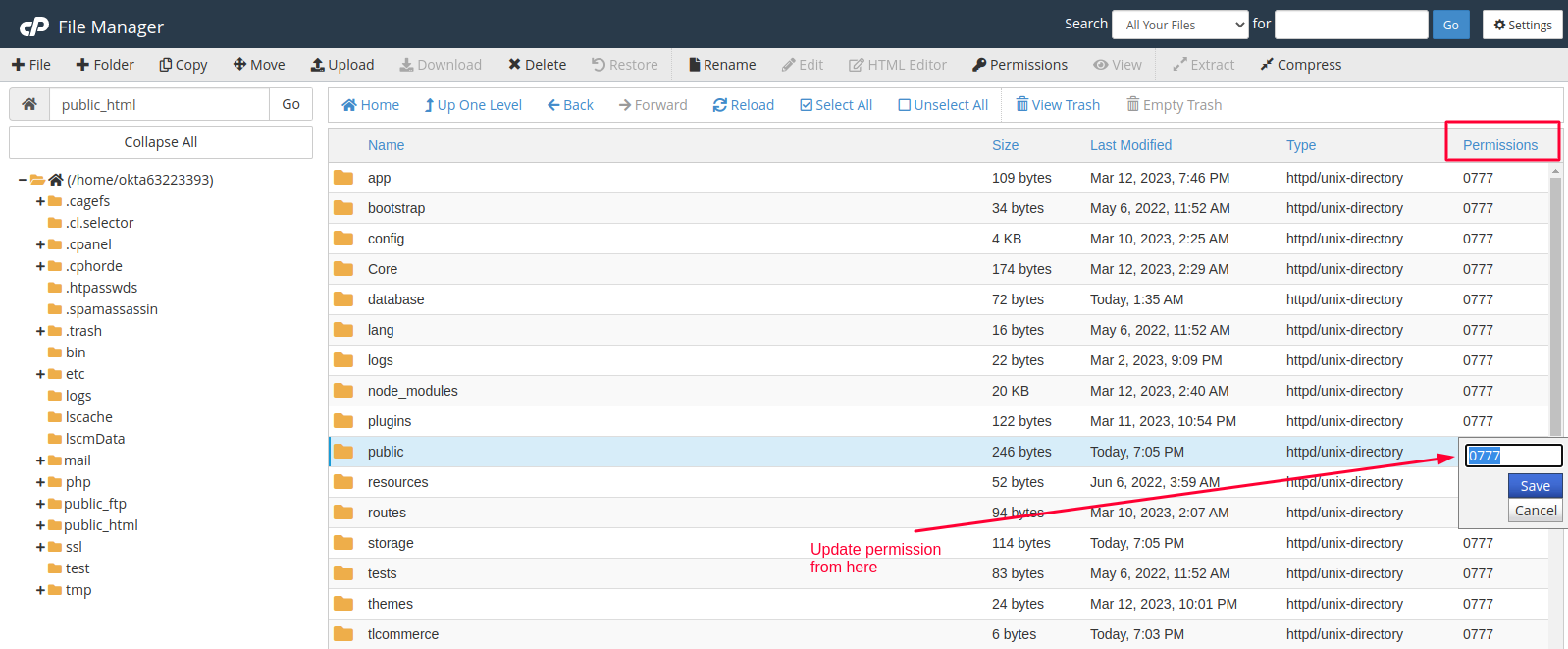
If everything is ok then click Configure Database.
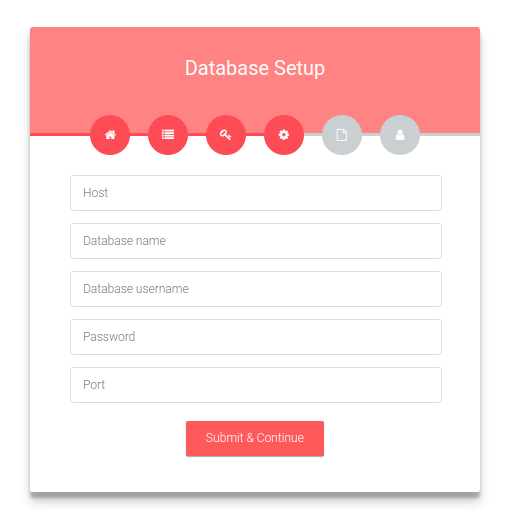
Now on the Database Setup page, you need to set DB Host, DB Name, DB Username, DB Password, and DB Port. Now click Submit & Continue.
Note: Enter your Mysql user name as root and enter the root password, otherwise the system will not be able to create a database automatically for tenants
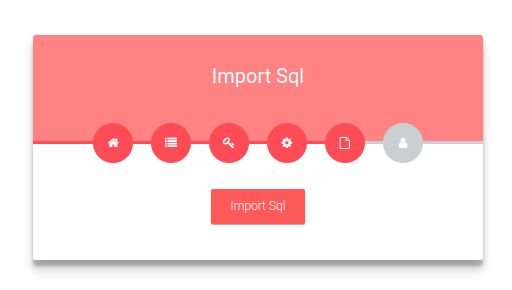
Now you need to import the SQL file. Click Import Sql.
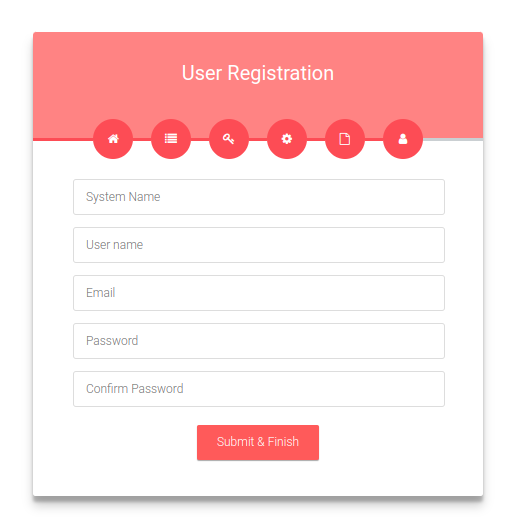
Fill in the information for your website and click Submit & Finish.
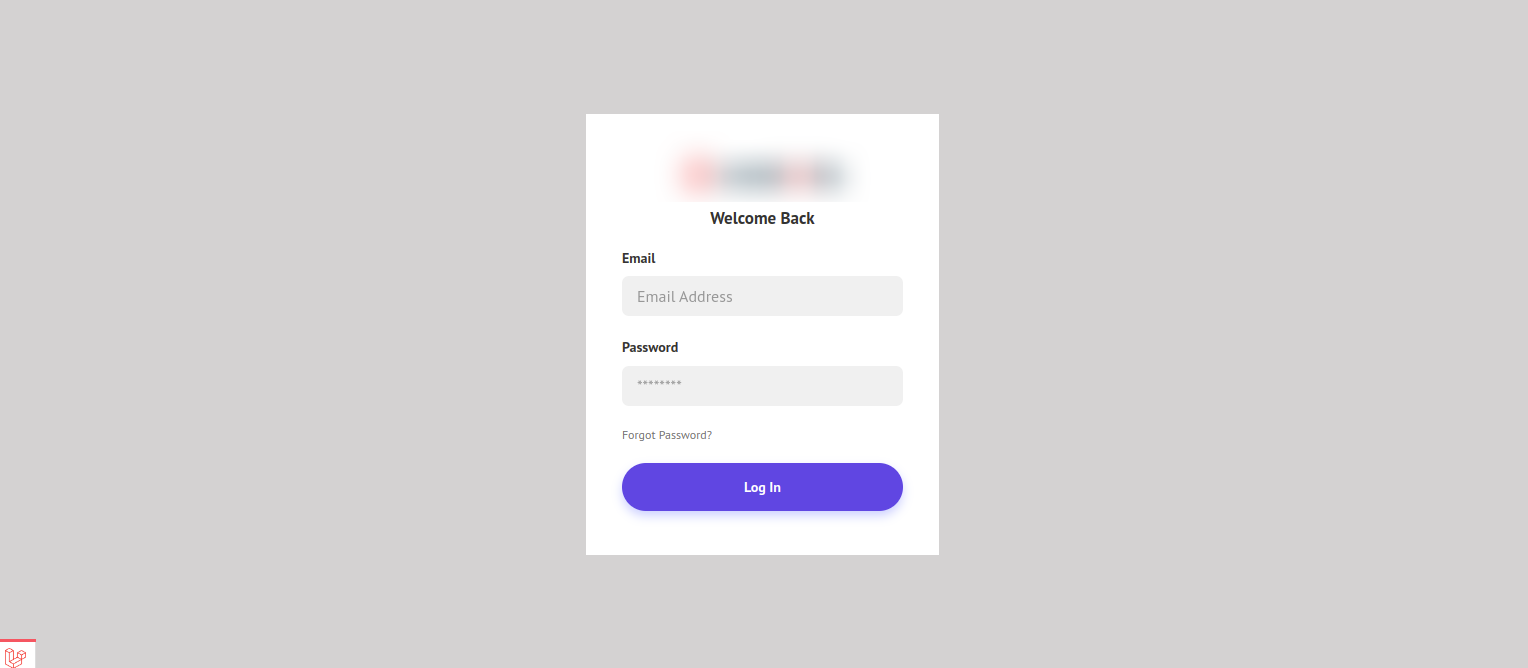
Now insert your Email and password and click Log In.
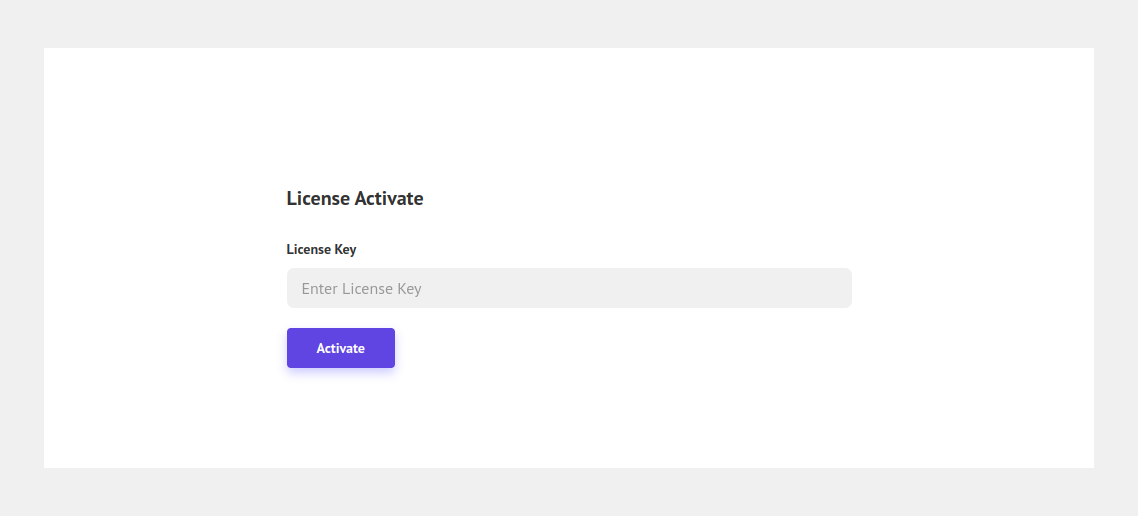
Give the License Key and click Activate.
In case you are a visual learner, the following video will help you install the system
Congratulations on successfully installing the script. Now you can visit the frontend and backend of your website.
After successfully installing the script you need to complete the following steps to run the system properly
Setup Wildcard Domain
Setup Wildcard Subdomain in DirectAdmin
Setup Wildcard Subdomain in Cpanel
Setup Wildcard Subdomain in AaPanel
Setup Wildcard Subdomain in Plesk
Setup Wildcard Subdomain in WebControlPanel
Setup WildCard Subdomain in DigitalOcean
Setup Cronjobs
setup cron job for Cpanel-based hosting
setup cron job for Direct admin
setup cron job for Plesk
setup cron job for DigitalOcean
Note: If you do not complete the cron job setup, the email will not work.
_1137_875.png)

